Do you want to encrypt your data on your PC & not sure how? Well there are two ways you can do this. The first way is you can enable BitLocker encryption directly on the hard drive you want to encrypt.
Double click on This PC, locate your drive(in most case it will be the C drive unless you have multiple hard drives.) Then right click on the hard drive and select turn on BitLocker. You will receive the following options.
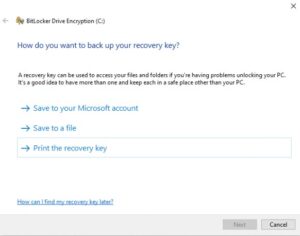
You have three options to save the recovery key for the encryption.(This is VERY IMPORTANT, without this key you will not be able to decrypt your data. So make sure to save this in a safe place.)
The first option is saving this to your Microsoft account. Option two is to safe the file(recovery key to a USB or another Hard drive) You will not be able to save the key to the same drive as that wouldn’t make sense anyway. Finally the third option you can print the key and save it somewhere secure. Once you select your option the data will start to encrypt.
The second option you have is Windows Device Encryption. Many will ask well what is the difference between the two options and that is a great question. The biggest difference between BitLocker and Device encryption is that, BitLocker is able to encrypt a single drive with a set of management tools while Device encryption protects your system and secondary drives without the option to exclude a drive or partition.
So if you have more than one drive and you want to encrypt your entire system its best to setup and enable Windows Device Encryption.(Which is really BitLocker encryption for all your drives at once.)
The steps to turn on Windows Device Encryption are as follows:
Click on the start button-settings and select update & security.
Then select the device encryption on at the bottom left hand side of the menu & click on turn on to enable encryption. (Keep in mind in order to setup the device encryption completely you will need a Microsoft account. The recovery key will automatically be saved to your Microsoft account.
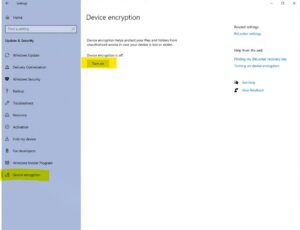
I logged into my Microsoft account and encrypting my device so you could where this option is saved & how you can select to manage your recovery keys.
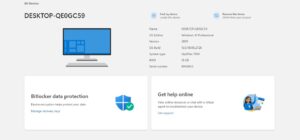
I hope this was helpful for everyone. If you have any other IT topics you would like us to go over please send us an email with topics you would like us to go over for you.
As always if you have any questions or comments please feel free to contact us.
KFM Network Consulting
815-306-4011
support@kfmcomputers.com
Please check out our website as well.
www.kfmcomputers.com
Thank you so much & have a great day.

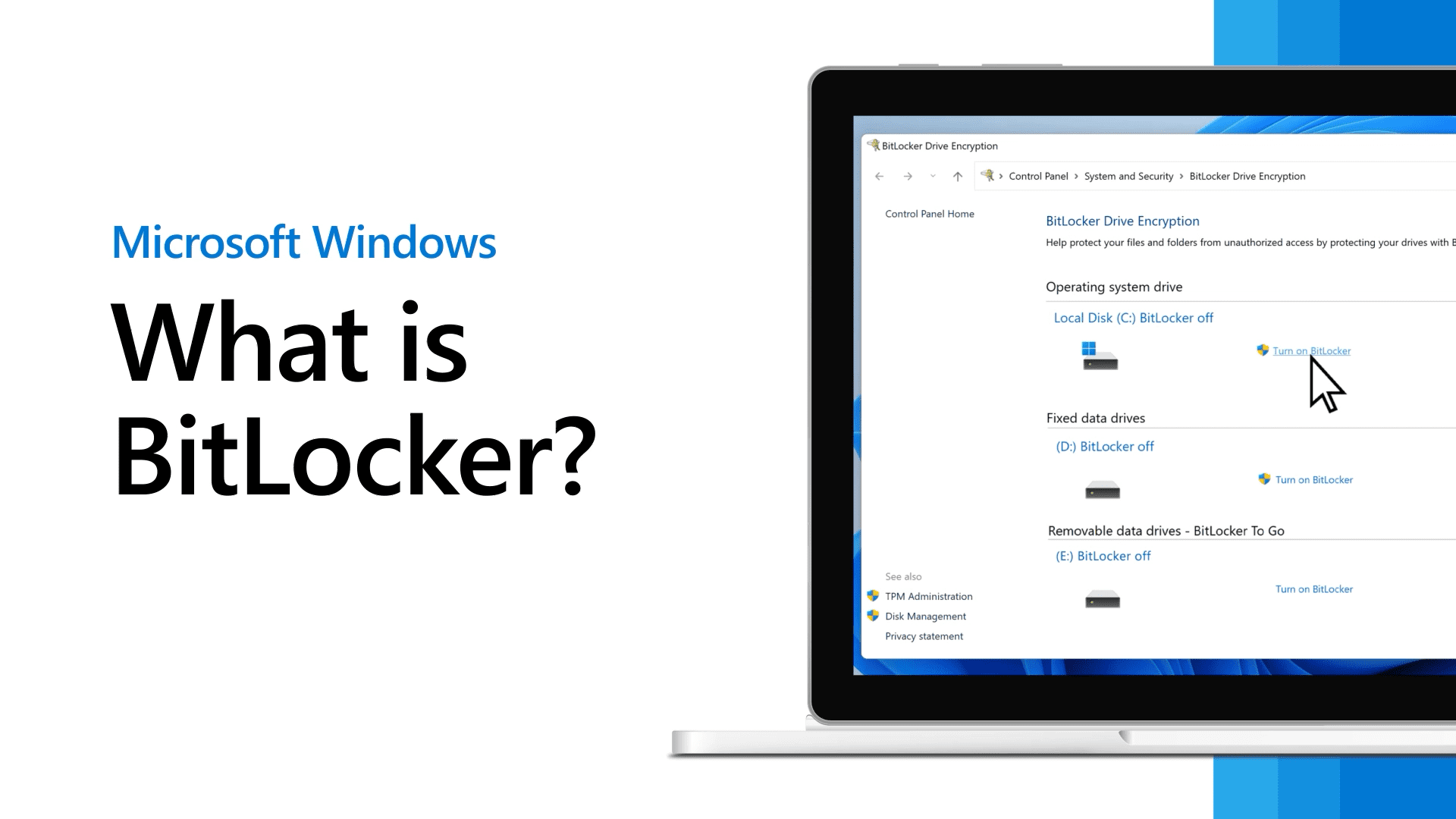



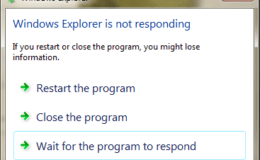

 Our Network Assessment gives you a clear picture of your network infrastructure. If your organization is looking to upgrade or expand your network, the first step is to understand the capabilities and shortcomings of your existing network. We can help.
Our Network Assessment gives you a clear picture of your network infrastructure. If your organization is looking to upgrade or expand your network, the first step is to understand the capabilities and shortcomings of your existing network. We can help.
Leave a Comment