This is regarding: Getting error on scheduling (Multiple users are affected).
Allscripts is aware of a recent issue caused by a Microsoft Update.
This issue causes errors in different modules within the PM application.
We are working with development and Microsoft to identify root cause and a possible fix.
As per the latest update from Microsoft multiple customers have opened cases with them regarding issues with security updates rolled out on August 13 & 14. They are actively working on a permanent solution and nothing official has been published to acknowledge the problem yet, but they are also working on getting something published soon.
The temporary solution is to uninstall these updates or not install them at all.
| Windows 7 X64 | Windows 2008 R2 X64 | Windows 2012 R2 | Windows 10 Version 1607 for x64-based Systems | Windows 10 Version 1703 for x64-based Systems | Windows 10 Version 1709 for 64-based Systems | Windows 10 Version 1803 for x64-based Systems | Windows 10 Version 1809 for x64-based Systems | Windows 10 Version 1903 for x64-based Systems | Windows server 2016 |
| 4512506 | 4512506 | 4512488 | 4512517 | 4512507 | 4512516 | 4512501 | 4511553 | 4512508 | 4512517 |
Update 08/14/2019: –
Microsoft has posted an update on the link below to acknowledge this issue: –
| After installing this update, applications that were made using Visual Basic 6 (VB6), macros using Visual Basic for Applications (VBA), and scripts or apps using Visual Basic Scripting Edition (VBScript) may stop responding and you may receive an “invalid procedure call error.” | Microsoft is presently investigating this issue and will provide an update when available. |
Update 08/14/2019: –
Microsoft has updated the following KB articles with the known issue (it may take a little for it to propagate to all servers and regions):
| OS | KB Number |
| RS1 – Windows 10 1607 and Windows Server 2016 | 4512517 |
| RS2 – Windows 10 Version 1703 | 4512507 |
| RS3 – Windows 10 Version 1709 | 4512516 |
| RS4 (1803) – Windows 10 version 1803 or Windows Server Version 1803 | 4512501 |
| RS5 (1809) – Windows 10 version 1809 | 4511553 |
| 19H1 (1903) – Windows 10, version 1903 | 4512508 |
| TH1 (1507/RTM) | 4512497 |
| Monthly Rollup Win 8.1 and Win Server 2012 R2 | 4512488 |
| Sec. Only Win 8.1 and Win Server 2012 R2 | 4512489 |
| Monthly Rollup Win Server 2012 & Windows Embedded 8 Standard | 4512518 |
| Sec. Only Win Server 2012 & Windows Embedded 8 Standard | 4512482 |
| Monthly Rollup Win 7 SP1 and Win Server 2008 R2 SP1 | 4512506 |
| Sec. Only Win 7 SP1 and Win Server 2008 R2 SP1 | 4512486 |
| Monthly Rollup Win Server 2008 SP2 | 4512476 |
| Sec. Only Win Server 2008 SP2 | 4512491 |
Microsoft released optional updates to fix the issue with the Security Rollup Update on August 13th and 14th.
Below is a list of the optional updates. We tested the optional update KB4517298 on a Windows 2012R2 server and it fixed the PM application.
| OS | KB Number | Optional Update |
| RS1 – Windows 10 1607 and Windows Server 2016 | 4512517 | KB4512495 |
| RS2 – Windows 10 Version 1703 | 4512507 | KB4512474 |
| RS3 – Windows 10 Version 1709 | 4512516 | KB4512494 |
| RS4 (1803) – Windows 10 version 1803 or Windows Server Version 1803 | 4512501 | Not Available yet |
| RS5 (1809) – Windows 10 version 1809 | 4511553 | KB4512534 |
| 19H1 (1903) – Windows 10, version 1903 | 4512508 | Not Available yet |
| TH1 (1507/RTM) | 4512497 | KB4517276 |
| Monthly Rollup Win 8.1 and Win Server 2012 R2 | 4512488 | KB4517298 |
| Sec. Only Win 8.1 and Win Server 2012 R2 | 4512489 | KB4517298 |
| Monthly Rollup Win Server 2012 & Windows Embedded 8 Standard | 4512518 | KB4517302 |
| Sec. Only Win Server 2012 & Windows Embedded 8 Standard | 4512482 | KB4517302 |
| Monthly Rollup Win 7 SP1 and Win Server 2008 R2 SP1 | 4512506 | KB4517297 |
| Sec. Only Win 7 SP1 and Win Server 2008 R2 SP1 | 4512486 | KB4517297 |
| Monthly Rollup Win Server 2008 SP2 | 4512476 | KB4517301 |
| Sec. Only Win Server 2008 SP2 | 4512491 | KB4517301 |
To install the option update manually: –
1) Navigate to: – https://catalog.update.microsoft.com
2) Search for option update.
3) Select the correct update for the OS and click ‘Add’
4) Click on ‘View Basket’ (just below the search)
5) Click ‘Download’
6) Browse to a folder and click ‘Continue’ to save the file.
7) Navigate to the folder you saved the file in and double click to install the file. You will need to restart the system after installing the update.
If you have questions or concerns regarding this post please feel free to reach out to us and we will be able to assist.
Thanks
KFM Network Consulting
815.306.4011



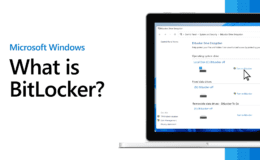

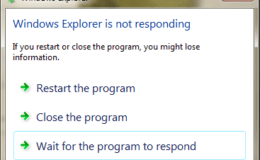
 Our Network Assessment gives you a clear picture of your network infrastructure. If your organization is looking to upgrade or expand your network, the first step is to understand the capabilities and shortcomings of your existing network. We can help.
Our Network Assessment gives you a clear picture of your network infrastructure. If your organization is looking to upgrade or expand your network, the first step is to understand the capabilities and shortcomings of your existing network. We can help.
romantik69.co.il
April 4, 2022 11:27 amVery nice write-up. I definitely appreciate this site. Thanks!
דירות דיסקרטיות בקריות
July 24, 2022 8:13 amItís difficult to find experienced people for this topic, however, you sound like you know what youíre talking about! Thanks
דירות דיסקרטיות בראשון לציון-israelnightclub
September 11, 2022 1:39 amHello! I simply want to give you a big thumbs up for the excellent information you have got here on this post. Ill be returning to your website for more soon.